Payments profile
✔️ Payments Users
This section of the unTill Payments portal is designed to help you monitor your account status and determine whether you are granted to request payment methods and receive payouts.
Among the information you need to fill out, there is a shopper statement, the text that will appear as a text on your bank transactions. This is the description that you would like to see while tracking any transactions. You can always change it in the Payments profile section by holding the pointer over this field and clicking on the 'edit' sign.
In this section, you will find a button 'Update profile settings', by clicking this, you can provide the financial information required for future payouts.
Update profile settings
Click on the 'Update profile settings' button:
- You will be redirected to the designated Adyen page.
- Here, you need to provide some financial information for the successful transfer of the payouts.
Company details
To complete the Company details on the Adyen page, please follow these steps:
- Click on the 'Company details'.
- Select a country of your company.
- Enter a name of the company.
- Click 'Next'.
- Select a type of the company.
- Select the bank account holder. It can be a bank account of the company or person.
- Click 'Next'.
- Here, you need to provide:
- Trading name
- Chamber of commerce registration number
- EU VAT number
- Click 'Next'.
- Here you need to provide:
- Address
- Postal code
- City
- Select if you have an additional address
- Click 'Next'.
- Click 'Submit'.
- Click 'Next'.
- Here, you need to provide:
- Personal address
- Postal code
- City
- Click 'Next'.
- Select one of the verification methods and follow the instructions on the page.
- After the verification ends, click 'Next'.
- Click 'Submit'.
Decision-makers
- Click 'Add decision-maker'.
- Here, you need to provide:
- Select a role of the decision-maker
- Name of the decision-maker
- Date of birth of the decision-maker
- Country of residence
- Phone
- Click 'Next'.
- Here, you need to provide:
- Address
- Postal code
- City
- Click 'Next'.
- Select one of the verification methods.
- Click 'Next' and follow the intructions to complete the verification process.
- After the verifying of the ID document, go to Summary and click 'Submit'.
Payout information
To complete the payout information on the Adyen page, please follow these steps:
- Click to add a payout account.
- Select the verification method.
- Via mobile bank
- Upload bank statement
- Click 'Next'
- Click 'Open Tink Bank log in'
- Follow the instructions to authenticate.
- Click 'Next'.
- Enter IBAN.
- Click 'Next'.
- Upload bank statement scan.
The verification process can take time. Please wait until the payout account status changes.
- Click 'Submit'.
Note: Adding an extra payout account may result in unexpected outcomes for future payouts.
Subsequently, you have the option to update your financial information if there have been any changes since you initially completed this profile.
To update Payments profile, please follow these steps:
- Navigate to the Payments profile.
- Click 'Update profile settings'.
- Provide the necessary updated information on the Adyen page.
Sign service agreement
To sign a service agreement, please follow these steps:
- Click 'Sign services agreement'.
- To read specific parts of the service agreement, click on the sections that contain the terms and conditions of using Adyen.
- Click 'Sign'.
PCI DSS questionnaire
To work with unTill Payments and Adyen as a payment provider, you need to comply with the PCI DSS requirements. These requirements are developed by the biggest payment network processors such as Mastercard, Visa, and others to sustain the high-security level of payment transactions for the customers who pay with their cards. Every modern business that accepts cashless payment methods must comply with these regulations.
Using unTill Payments which has an integration with Adyen, you can be assured that you are in compliance with necessary requirements as Adyen takes responsibility for the security of the cardholder data. The PCI DSS questionnaire is filled with the data you provided to Adyen during the process of onboarding.
You can also download a copy of the PCI DSS questionnaire on the Adyen page by clicking on a relevant button.
unTill Payments credentials
Note: This feature applies only to Prime users.
In this section you can copy your locations' Payment Credentials and use them to add new drivers in unTill Prime Back Office.
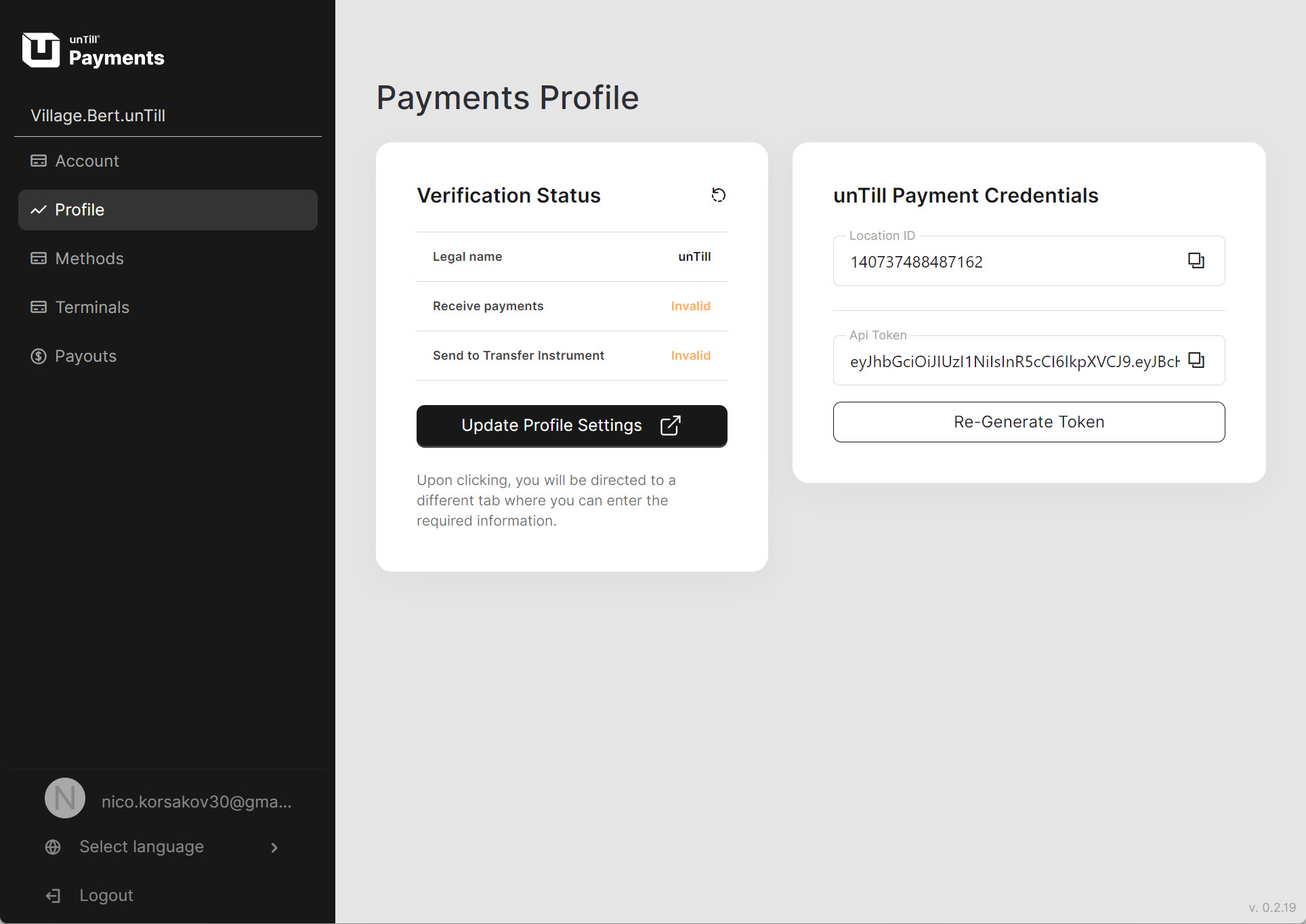
For more information about the configuration process for unTill Prime, refer to this page.
With these configurations, you are able to manage your financial operations through the unTill Payments portal.