Quick Start unTill Payments for Air
How to get started with unTill Payments?
Note: These instructions apply only to unTill Prime users. If you are using unTill Prime, please follow this guide instead.
To gain access to unTill Payments and receive an invitation to the Payments portal where you can manage your account and set up daily payouts, you need to submit a request in your unTill Air Back Office.
- In the location settings of your Back Office ('Settings > 'UnTill Payments' tab), request access to unTill Payments. Check out this article to learn more on how to request unTill Payments in the Back Office.
- Your reseller will receive this request and will follow up on it by granting you with an access to unTill Payments. As soon as the access is granted, you will receive an invitation to the Payments portal to the email address under which your unTill Air account is registered.
- Please check the email inbox of the address that you used when registered in unTill Air. You should receive the following email:
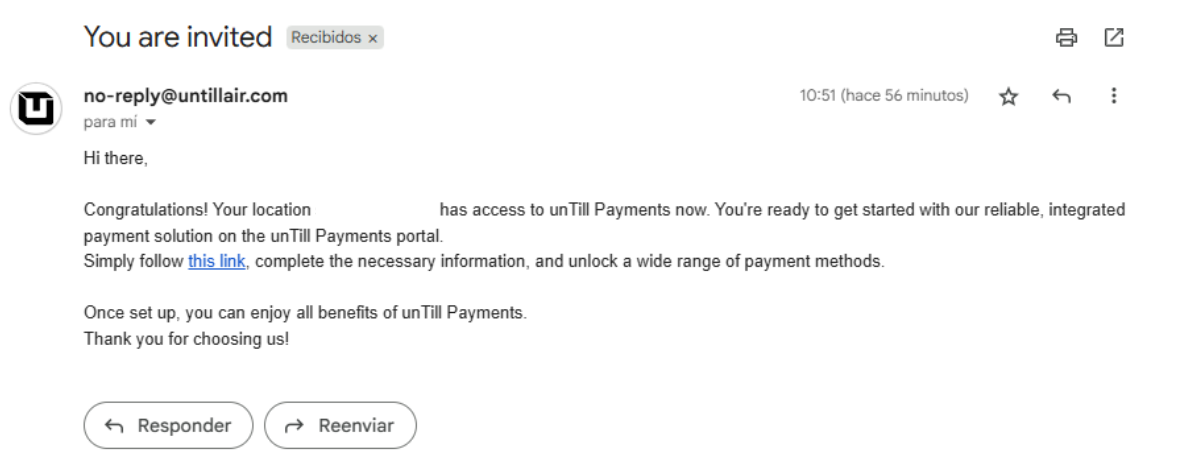
- To accept the invitation and get started with unTill Payments, click on the link in this email and then click on the 'Go to homepage' button. You will be automatically redirected to to the payments portal profile where you are asked to provide some company details in order to set up your payments account.
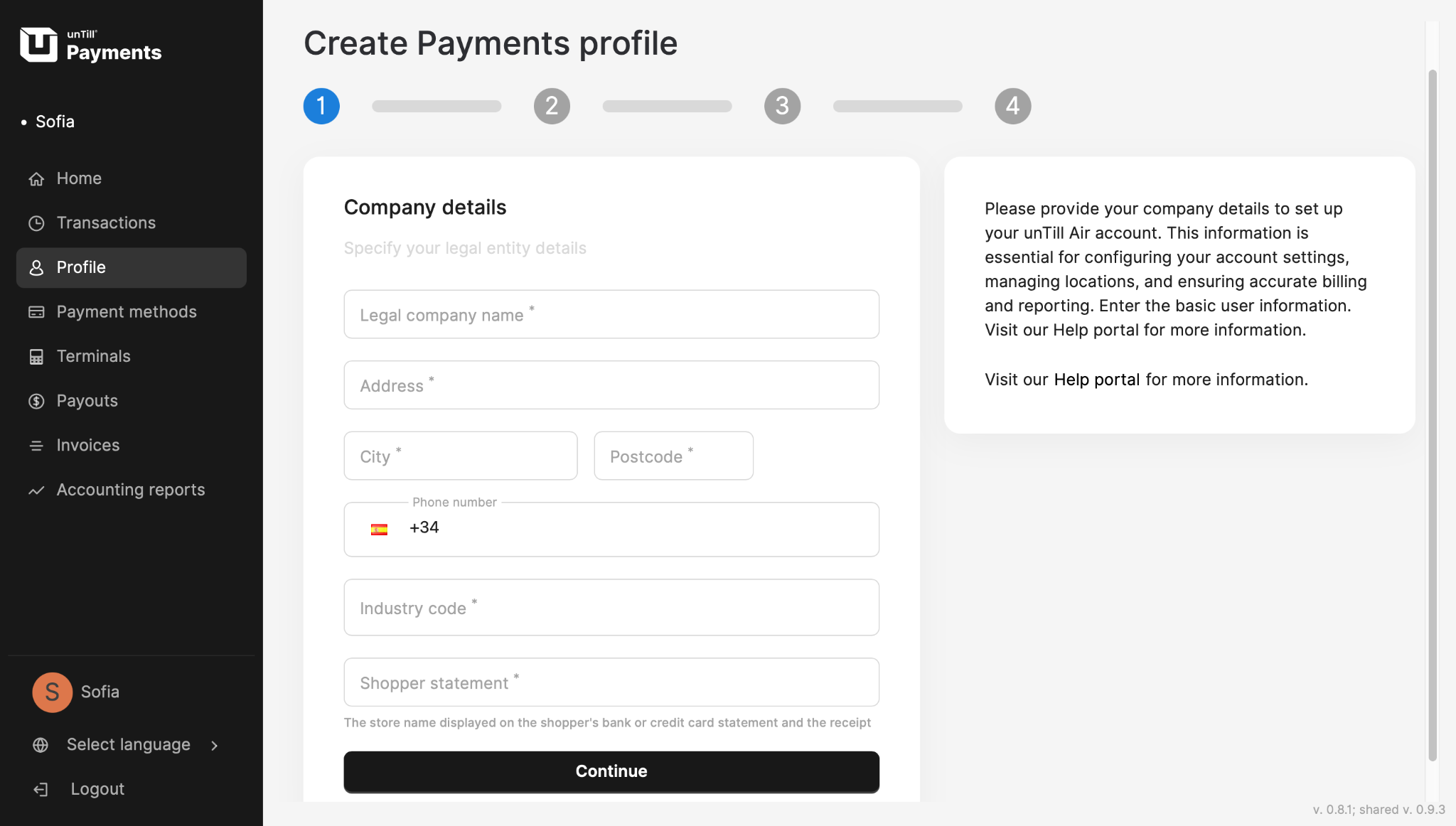
- After you fill out this information, you need to provide your business details to Adyen platform, our payment processing partner. Click on the 'Update Profile settings' and complete the onboarding process by specifying bank account, decision-makers, and other details which are required to process payments and daily payouts.

Once you have completed all the business details and signed the required legal disclosures, the Adyen platform will need some time to process and verify your informaion. Once the information is verified, you can go back to unTill Payments portal and continue the process by clicking on the 'Continue' button.
Need help in filling out the payments profile on the Adyen page? Check out this article.
- After providing all required business details, you will be able to select and request desired payment methods such as Mastercard, Visa, Maestro etc.
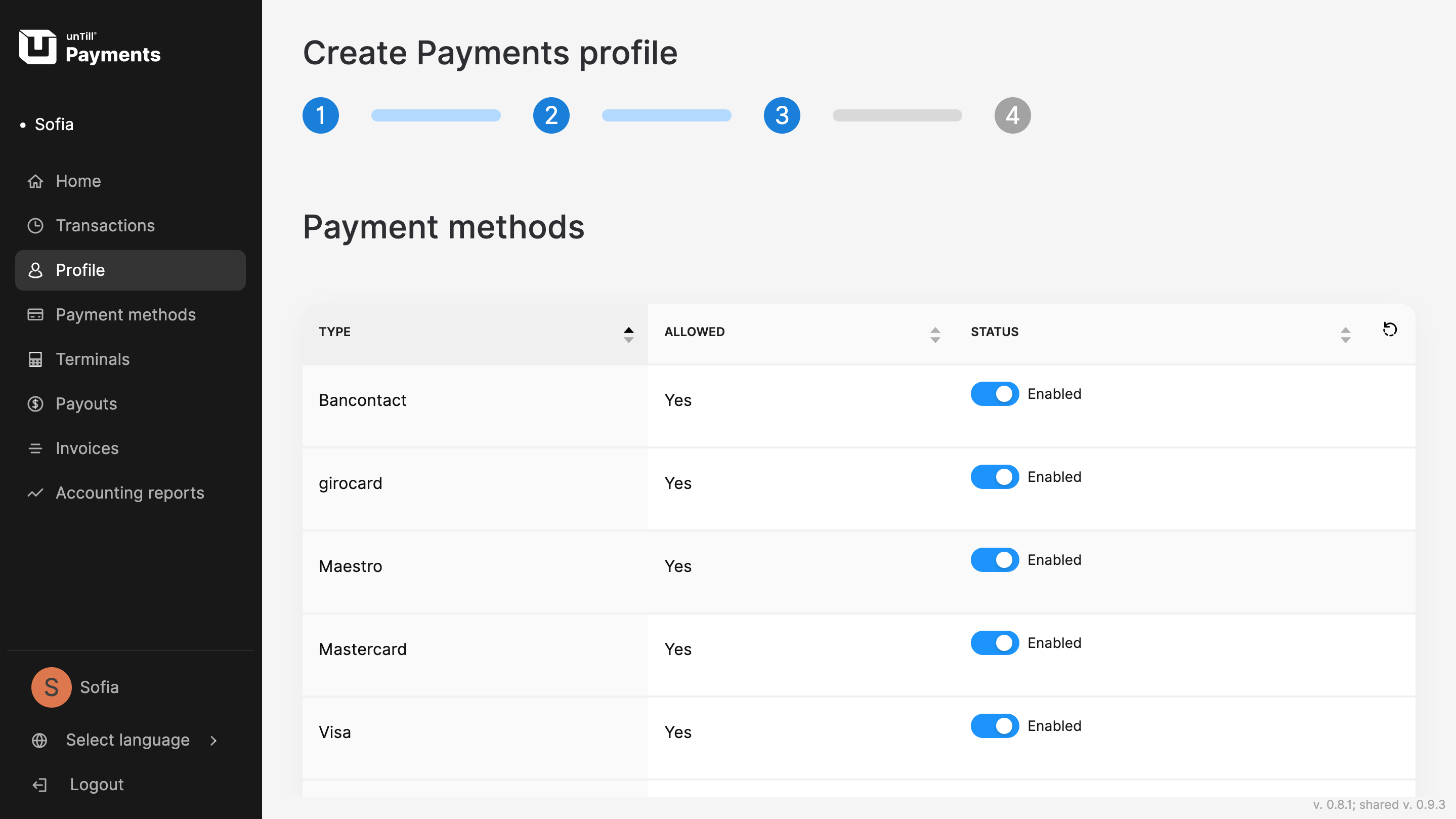
For details on how to submit request to payment methods, refer to this page.
After following these steps, the configuration process will be completed and your unTill Payments profile created.
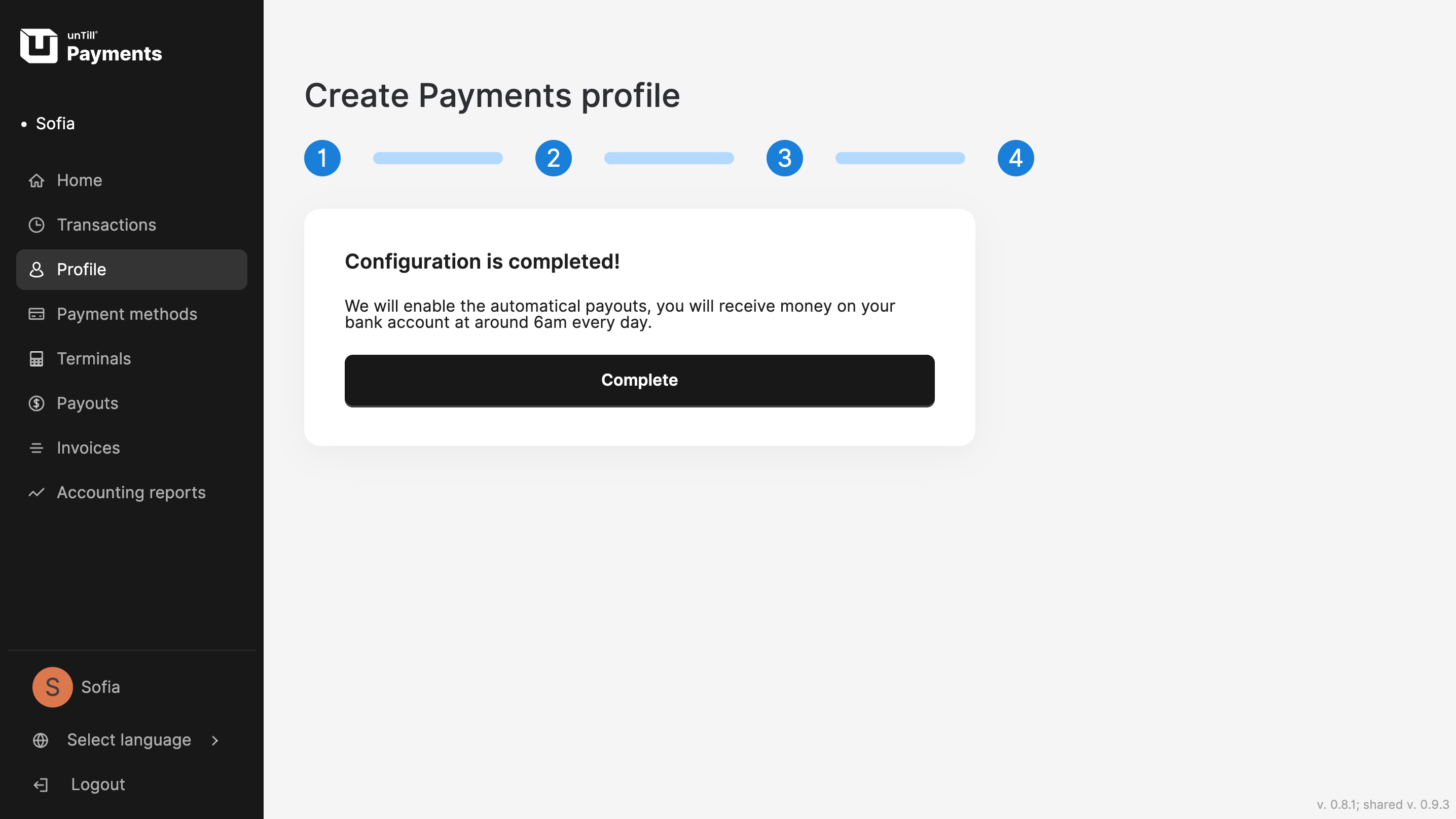
For details on how to connect the Payments portal with unTill Air, refer to this page.
From now on, you can access to the Payments portal by clicking on 'unTill Payments' button in the navigation bar in your Back Office. This way, you are autmatically redirected to unTill Payments Home page with a dashboard which contains all recent operations and payments details.
For more informaion about the Home page, refer to this page.
If you're going to accept payments using just your smartphone or Android tablet thanks to the Tap to Pay feature, simply link your device to unTill Air and upon the first running the POS on your device, you will be able to enable Tap to Pay directly in your POS (unTill Air app). Once enabled, you can accept payments directly in the app and your onboarding for unTill Payments is completed! Congratulations!
To use card terminals for accepting payments, contact your reseller to request Adyen terminals compatible with unTill Payments. Reach out to your reseller via WhatsApp directly from the unTill Air Back Office. Simply click the WhatsApp icon on the top bar — help is just a click away!
For details on the activation of card terminals, refer to this page
Congratulations! Now you are ready to fully work with unTill Payments. Enjoy your reliable and secure payment solution.