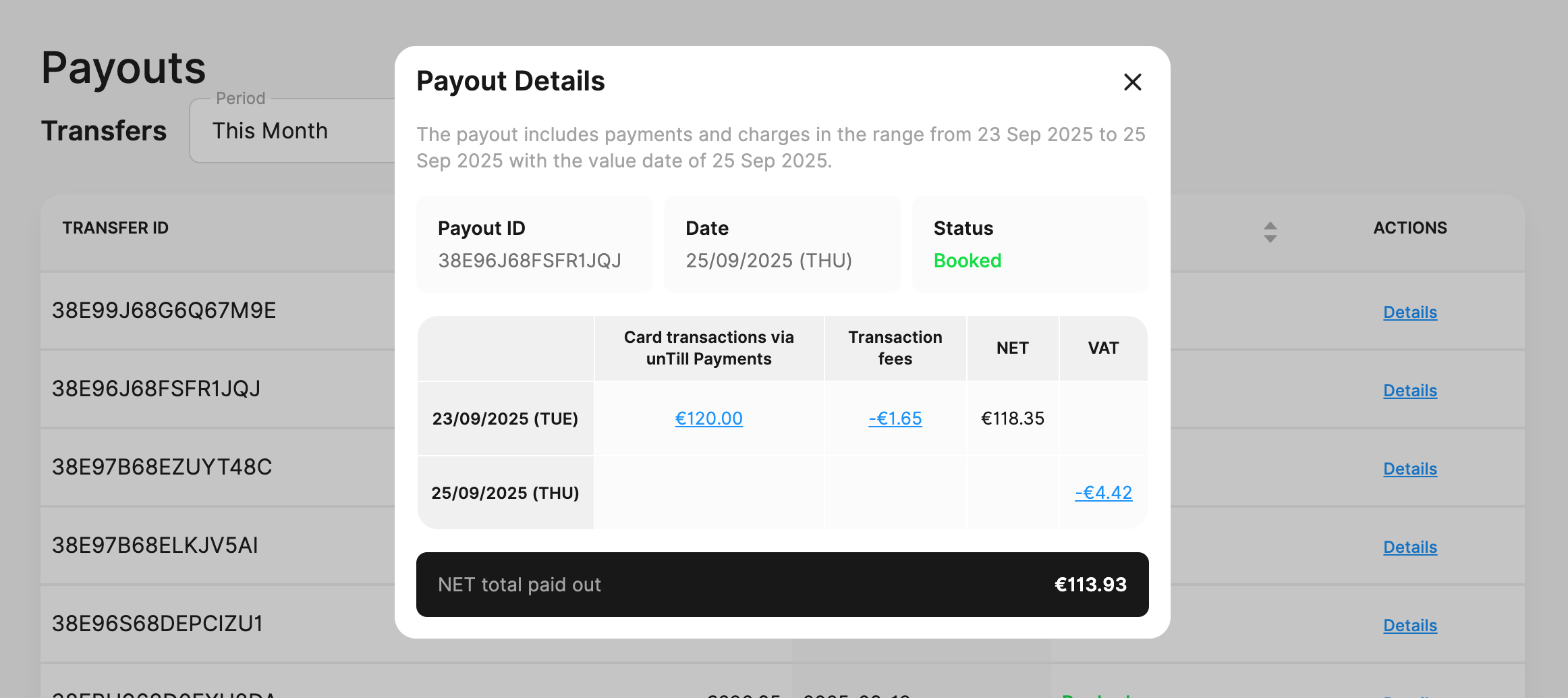Payouts
✔️ Payments Users
When client pays the bill, the received amount is directed to the Adyen Platform, where the respective fees are deducted. This final amount is shown in the "Current balance" section as "Pending" amount. The amount is going to be settled and shown as "Available" amount in two working days, which means that it is available for transferring to your bank account. This process is called payout.
Current Balance
All funds are accumulated in this account. These funds are securely stored on the Adyen Platform until a payout is executed to the bank account. You can see two amounts displayed in "Current Balance":
- Available balance - shows that amount of sales and refunds that have already been settled and will be transferred to your bank account specified in the Payments profile
- Pending balance - shows the amount of sales and refunds that aren’t yet settled by the card scheme or payment method
What is a payout?
Payout is the process of crediting respective amounts of each Current Balance to personal bank accounts. Payouts let Payments Users and Resellers receive their funds.
Payouts are available to track on the unTill Payments Portal.
For more information on how to track the payouts in the Accounting reports, refer to this page.
How does payout work?
- Funds are generated based on the card transactions within the location processed using unTill Payments.
- Money from these transactions accumulates on the Current Balance.
- In the specific timeframes, this money is moved from the Current Balance to the Payments User's bank account.
- This movement of money is called a payout.
Payouts are processed automatically, based on the preconfigured conditions. Payments Users receive their funds based on the card transactions for the working day processed by unTill Payments.
Payouts schedule
Payouts for unTill Payments clients are made to their bank account in 2 business days after the transactions, usually from 2 to 6 a.m.
Note: The day and the time of the payout can vary depending on the conditions of the payment processing.
General payouts schedule:
| Sales date | Payout date |
|---|---|
| Monday | Wednesday |
| Tuesday | Thursday |
| Wednesday | Friday |
| Thursday | Monday |
| Friday | Tuesday |
| Saturday | Tuesday |
| Sunday | Tuesday |
Note: weekend days are not considered as business days for payment processing. Following this, the payouts that include weekend days will be deposited later.
Payout details
This section provides relevant information about your received payouts. Here you can view key details for each payout, which you can identify by its Transfer ID or the amount received. You can also filter the displayed payouts by selecting or specifying a date range.
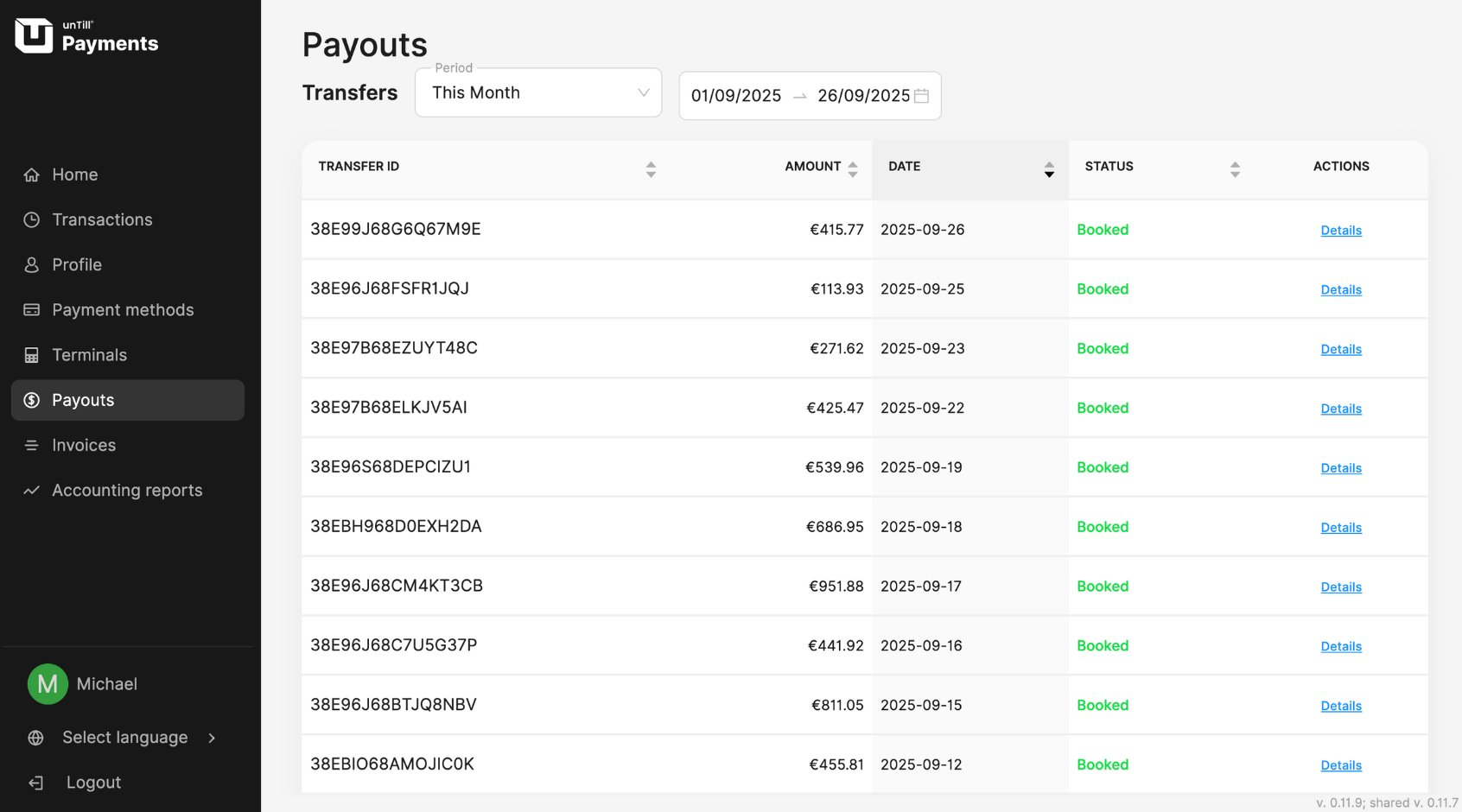
You can access more detailed information about a payout by clicking Details in the corresponding row of the table. There you will find a breakdown of deductions, such as transaction fees and VAT. The Net Total is displayed below the table and represents the final payout amount you received.