Terminals
✔️ Payments Users
Terminal request
To start working with unTill Payments you need to establish the terminals for Location. The payments users may not know exactly which specific model of terminals is needed. That is a reason why the resellers come to the help in such cases.
As a payments user, you need to contact your reseller and tell them that you need terminals. The reseller will then contact unTill to arrange for the terminals to be linked to the Location through the Adyen platform and delivered to your restaurant or Point of Sale.
Start working with terminals
When you have already linked terminals on the Payments portal you are able to use them in the POS. For this aim, you need to perform some actions on the Payments portal and in the Back Office.
To start working with terminals in the POS, please follow these steps:
- Navigate to Terminals on the Payments portal.
Note: As long as the terminals are delivered and linked to the location, they will appear in this section of the Payments portal.
- Activate the terminal.
- Copy POIID.
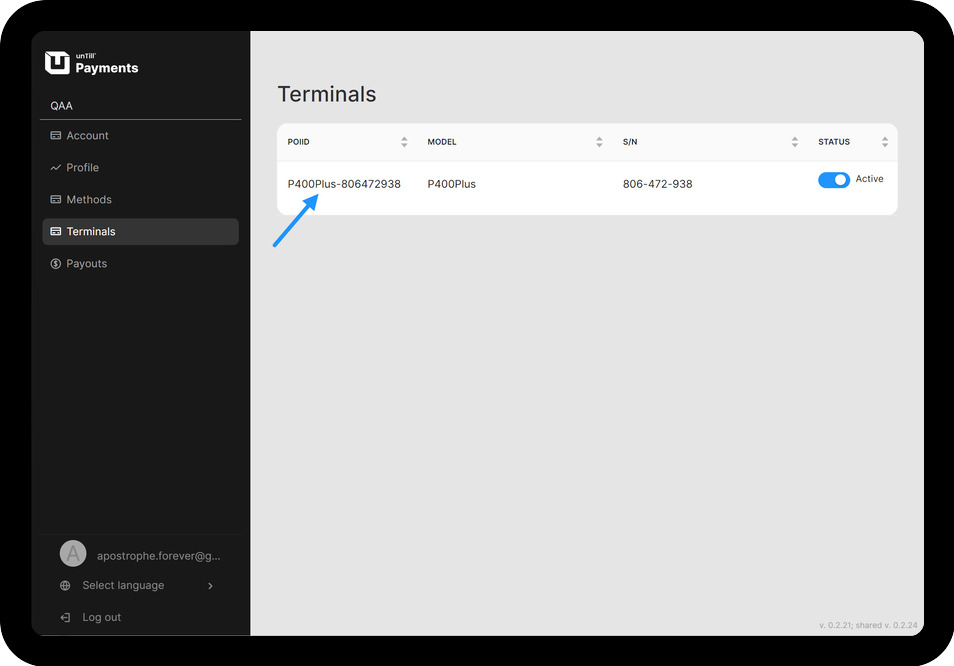
- Open the Back Office.
- Navigate to General > Equipment.
- Click 'Add new equipment'.
- Select 'Terminal' and provide a name for it.
Note: If you are in a trial period, you are unable to use unTill Payments, therefore, you will not be able to add the terminals to the location.
- Paste the POIID that you previously copied to the relevant field.
Then assign this payment terminal to the screen in the Back Office and start accepting cashless payments in the POS.
For more information about setting up the terminals in the Back Office, refer to this page.
Information about the terminals
After the terminals are successfully linked to the designated Payments Location, the payments user can view relevant data about them on the unTill Payments portal.
The Terminals section of the unTill Payments portal lets you monitor the status of terminals linked to your Payments location.
In this section, you can view:
- POIID
- Model
- S/N ('Serial Number')
- Status