Terminal Tips
✔️ Payments Users
Terminal Tips configuration
In unTill Payments, you can configure your tipping preferences so that payment terminals automatically prompt customers for tips during card payments, according to your preconfigured settings. This speeds up the checkout process, as POS users don’t have to handle tipping manually.
To activate tipping on terminals, please follow these steps:
- In Payments Portal > Terminals, click the ‘Configuration’ button located in the top-right corner.
- Enable tipping on terminals by toggling the relevant option.
- Once enabled, preconfigure the tipping options you want to display on the terminal. For example: 2%, 5%, and 10%.
- You can also activate the 'Custom tip' option, which allows customers to enter any tip amount instead of choosing from preset options.
- Click 'Save' to confirm your changes, or 'Revert' to discard modifications.
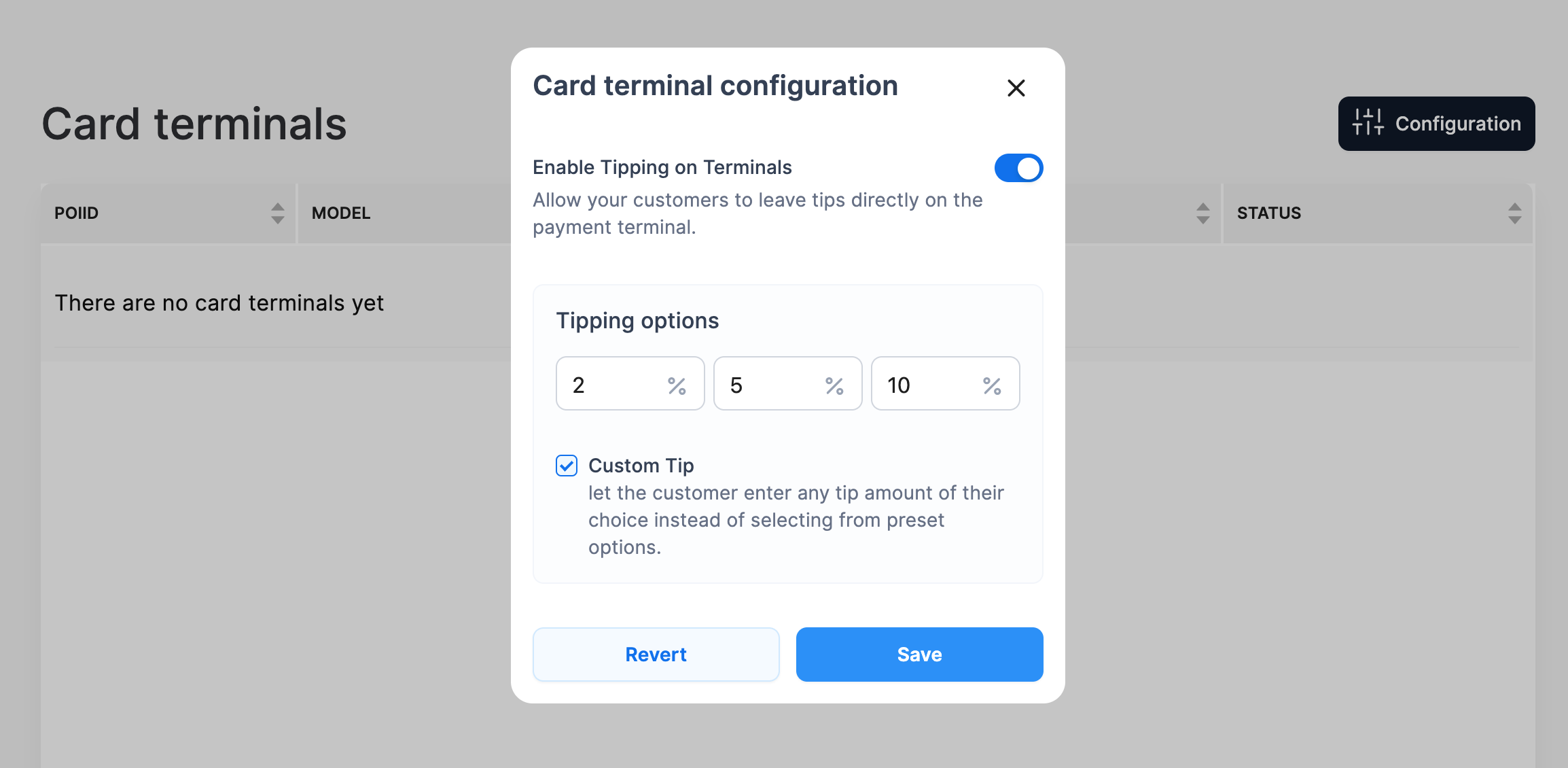
The maximum value for preset tips is 50%. If a higher amount is entered, it will automatically be adjusted to 50%.
Note: Only positive values will be displayed on the terminal. If you want to show only two tipping options, leave the third box set to zero.
- You can disable tipping on terminals at any time by using the relevant toggle.
Now your customers will be able to leave tips directly on the payment terminal.
Use of terminal tips
If a tip is not entered manually in the POS and the POS user initiates a card payment, the terminal will display the preconfigured tipping options to the customer. When the customer selects one of these options, the payment is processed with the chosen tip included. This tip is also recorded on the customer’s receipt, where it appears under 'Terminal Tips' and contributes to the final Total amount.
All tip data is recorded by the POS system and included in reporting.
Note: If a tip is already entered manually in POS before proceeding with the payments, the terminal does not prompt for tips and the payment is processed with the manual tip.