Quick Start unTill Payments for Prime
How to get started with unTill Payments?
Note: These instructions apply only to unTill Prime users. If you are using unTill Air, please follow this guide instead.
To gain access to unTill Payments and receive an invitation to the Payments portal where you can manage your account and set up daily payouts, the first step is to reach out to your reseller. After that, your reseller will proceed to provide you access to unTill Payments. To set up your account, please follow these steps:
- Check the email inbox. You should receive the following email:
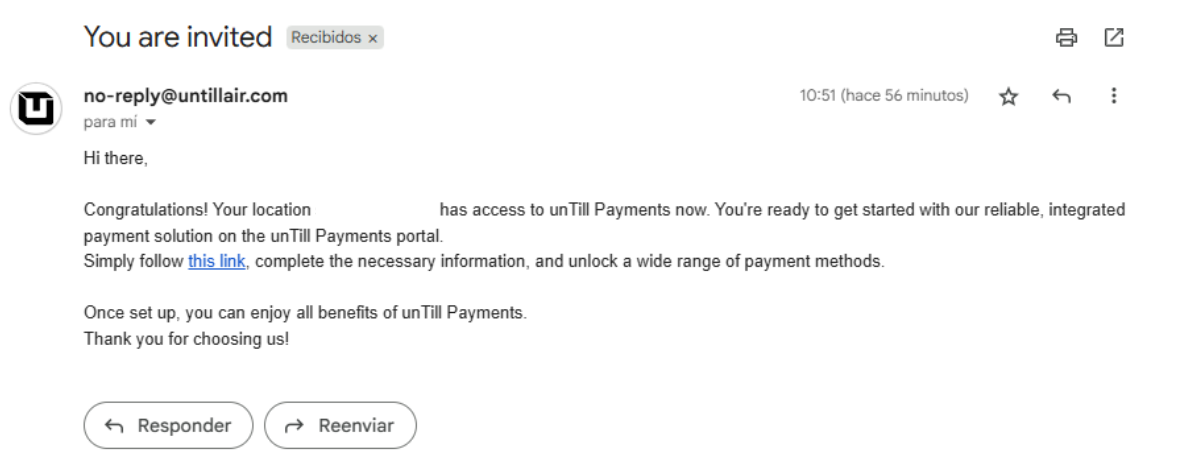
- To accept the invitation and get started with unTill Payments, click on the link in this email. To sign up, you only need to set up a password and then click on 'Create an account'.
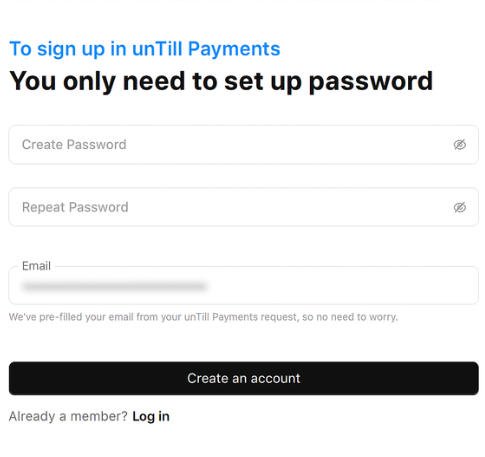
Once you have been redirected to the Payments portal, you will be asked to fill out some company details to set up your account.
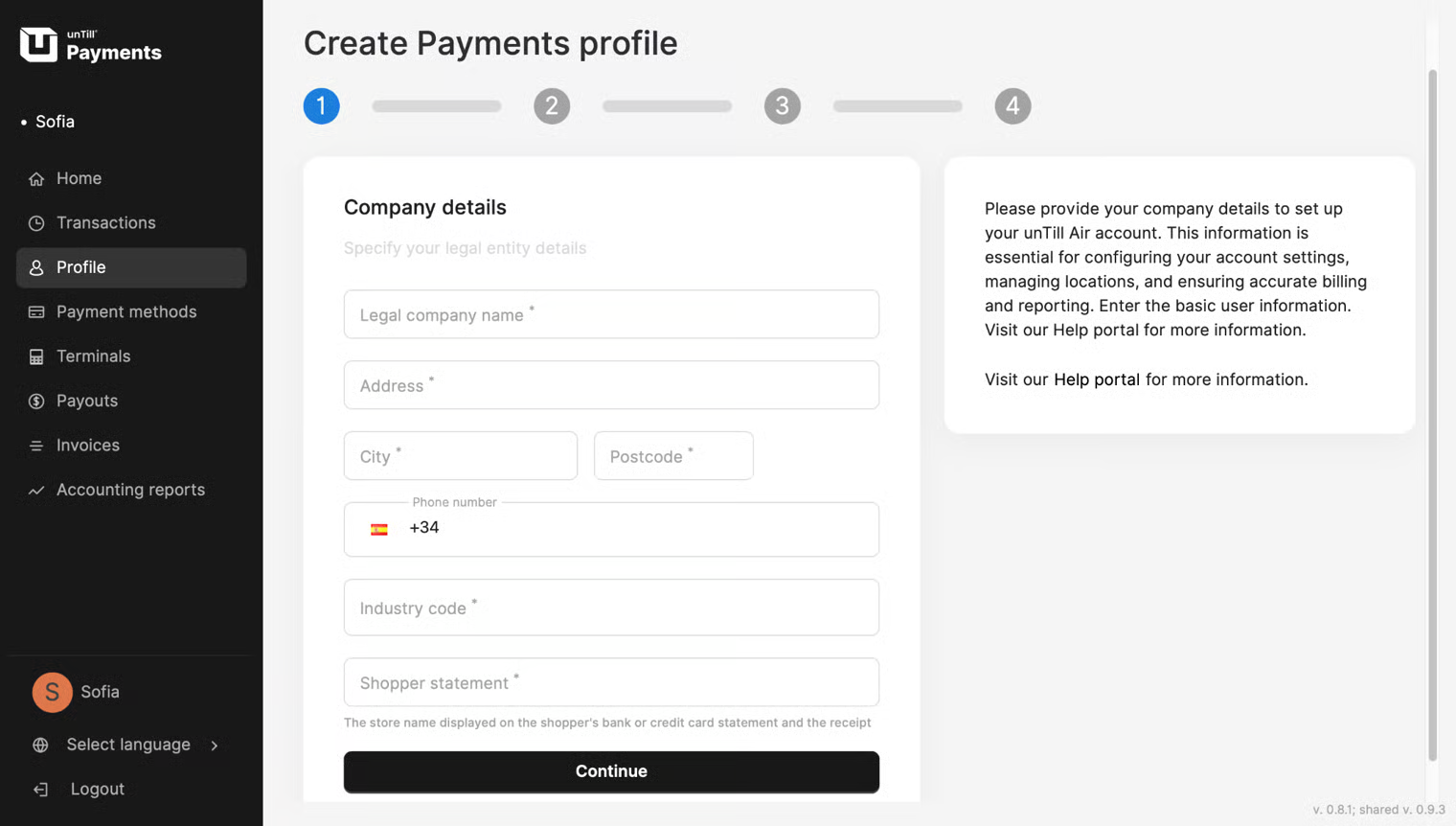
- After you fill out this information, you need to provide your business details to Adyen platform, our payment processing partner. Click on 'Update Profile settings' and complete the onboarding process by specifying bank account, decision-makers, and other details which are required to process payments and daily payouts.
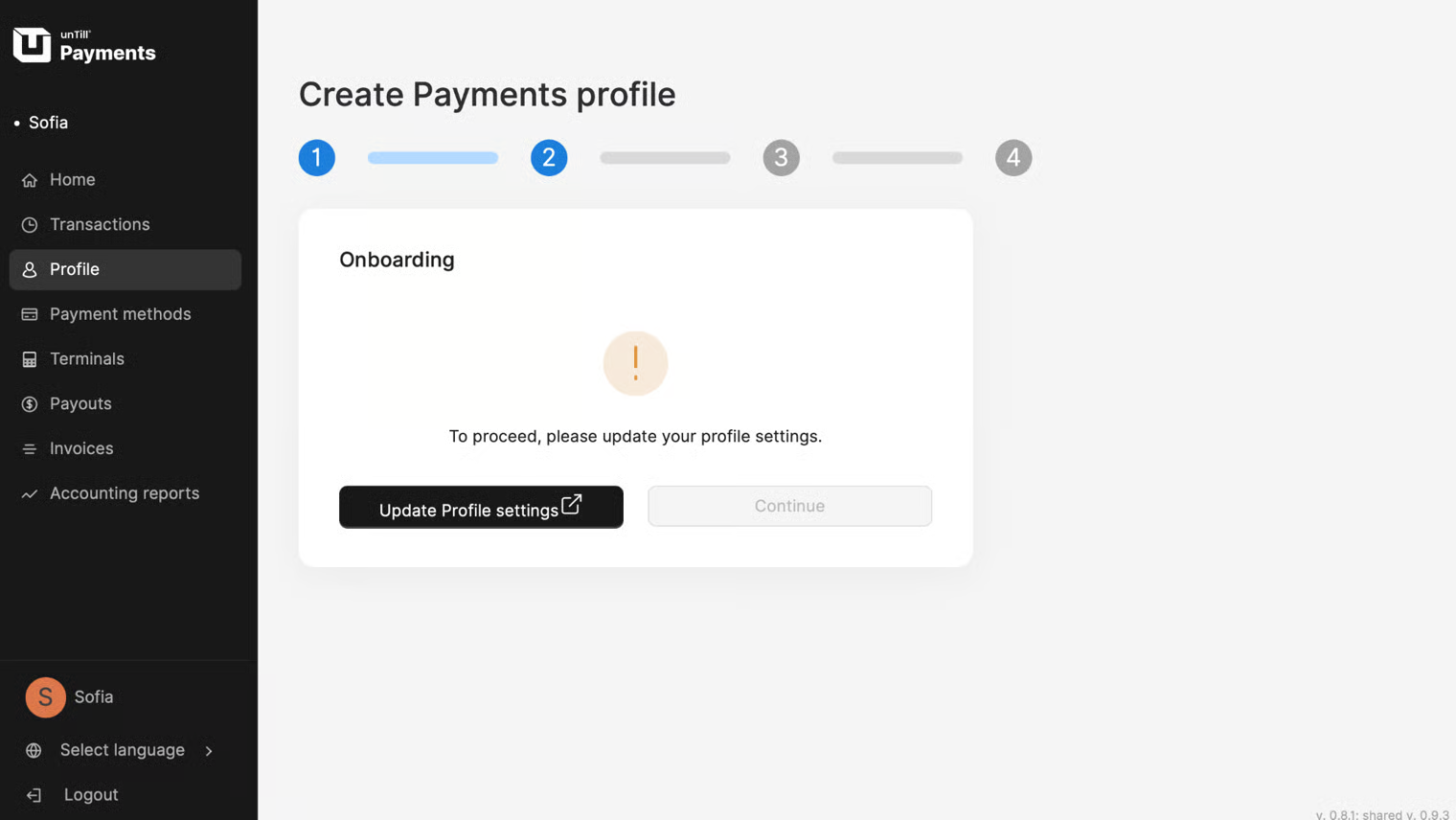
- Once you have completed all the business details and signed the required legal disclosures, the Adyen platform will need some time to process and verify your informaion. Once the information is verified, you can go back to unTill Payments portal and continue the process by clicking on the 'Continue' button.
Need help in filling out the payments profile on the Adyen page? Check out this article.
- After providing all required business details, you will be able to select and request desired payment methods such as Mastercard, Visa, Maestro etc.
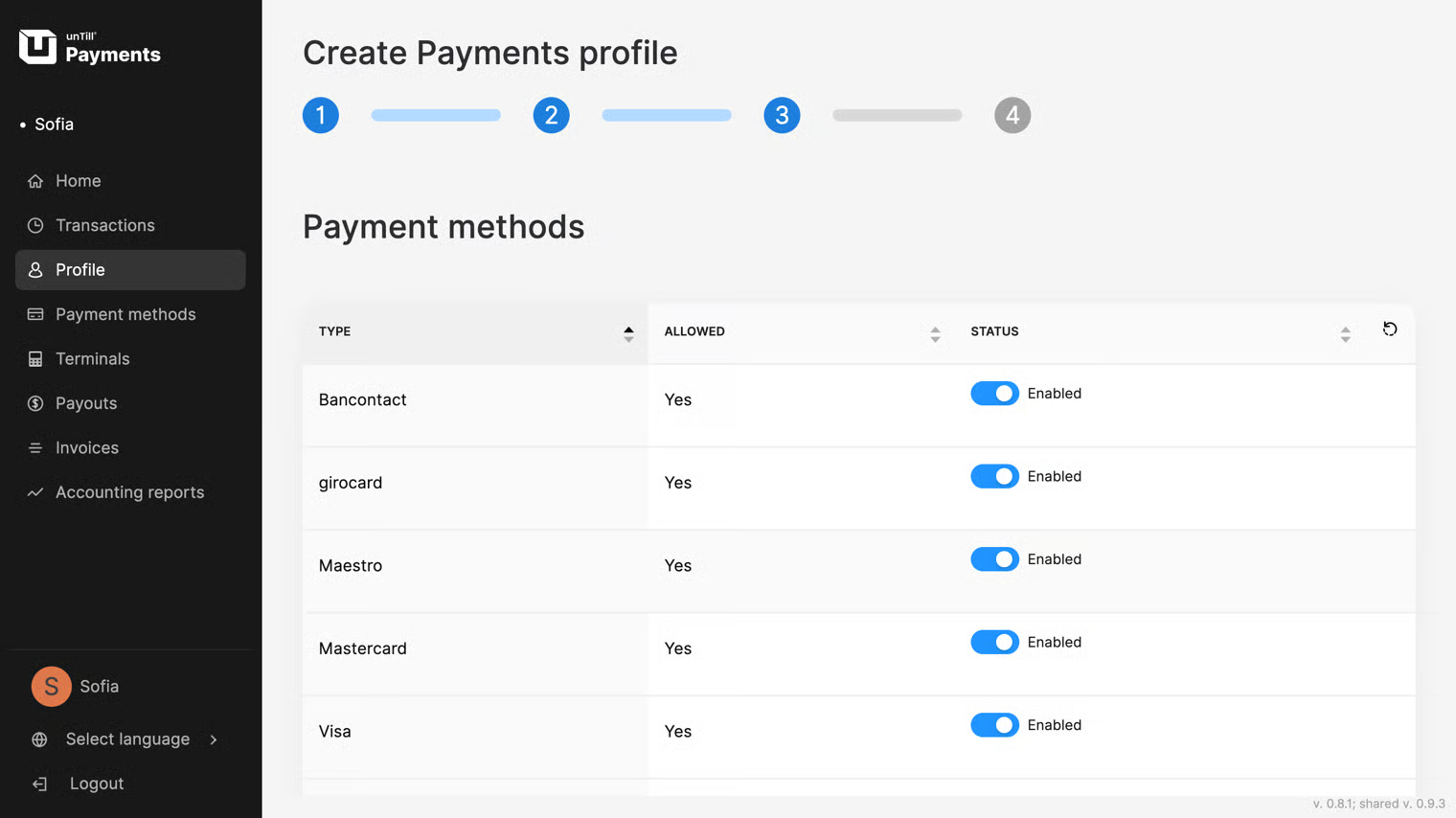
For details on how to submit request to payment methods, refer to this page.
After following these steps, the configuration process will be completed, and your unTill Payments profile will be successfully created.

- Once the profile creation process is complete, you will need to configure the integration of unTill Payments by adding a driver. To do this, go to Back Office and create a driver filling out requested fields:
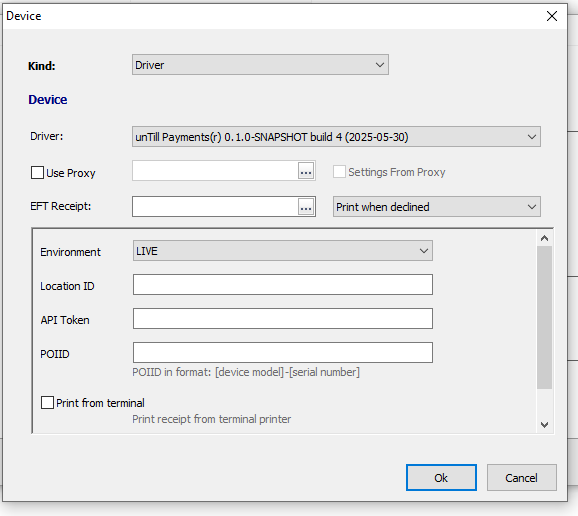
You can either add a driver for working with terminals or working with Tap2Pay, or both of them.
In order to retrieve the Location ID and API token, please go to your Payments profile in the unTill Payments portal and copy the credentials displayed in the unTill Payments credentials section.
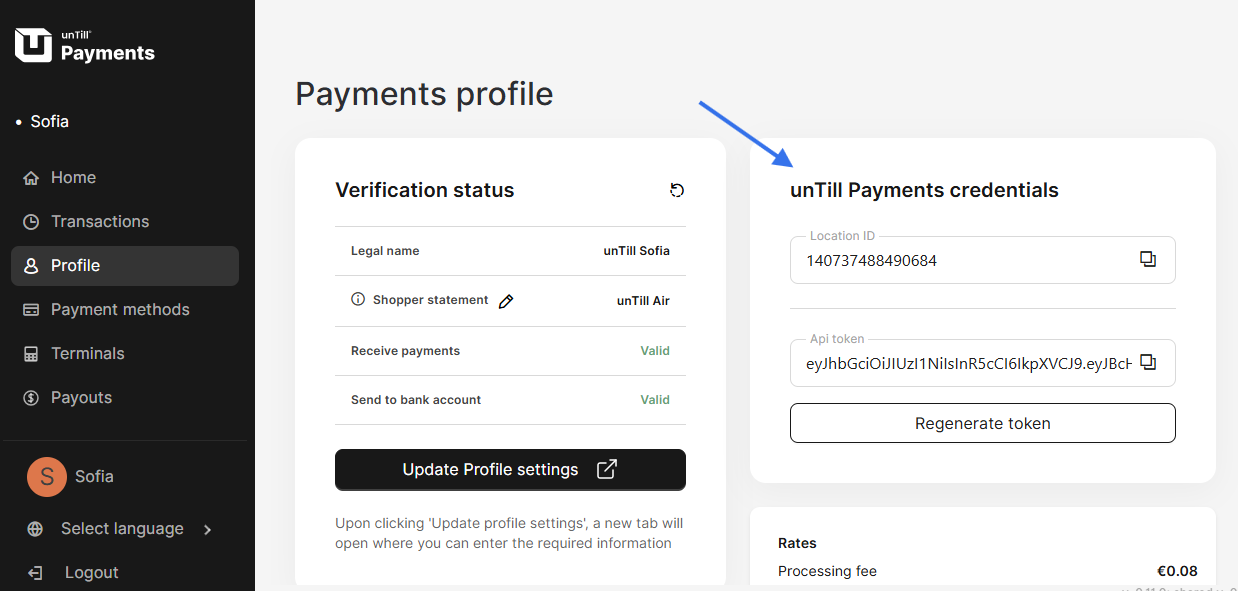
After this is done, you will be finally ready to work with unTill Payments.
Congratulations! Now you are ready to fully work with unTill Payments. Enjoy your reliable and secure payment solution.